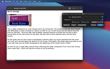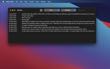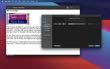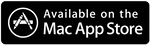
Daily Jotter works with macOS Big Sur!
Lost files after upgrading to v1.5 or higher?
Firstly, I'm really sorry that this has happened. I suspect that this is related to the changes required by Apple that all App Store apps must implement sandboxing.
Did you set a custom directory for keeping your Daily Jotter files in Preferences?
If you did, then they should still be there and Daily Jotter 1.5+ should have asked you to reselect the folder. Firstly, back up the folder and then within Daily Jotter, go to Preferences and choose the directory again.
If you did not set a custom directory, then your entries were kept in ~/Library/Application Support/Daily Jotter/Documents and should have been migrated automatically. This doesn't appear to have happened. Firstly, exit Daily Jotter. In Finder, go to your Library folder by pressing alt and clicking on the "Go" menu. You should see a Library menu item appear (this only appears if you hold down alt). Click on the Library menu item and a Finder window will open. Click on Application Support, then Daily Jotter, then Documents. You should see a set of files named after dates. Take a backup copy.
You should then copy the files to the new sandbox area that Apple mandates. This is in a deeply nested folder, so there's a bit of clicking involved. Firstly, open up a new Finder window and then go to your Library again using the option/alt key and choosing Library from the Go menu. Now you need to navigate to Containers -> com.funkymongoose.dailyjotter -> Data -> Library -> Application Support -> Daily Jotter -> Documents. Copy the files from the original Documents folder to the new one and then when you open Daily Jotter, it should be able to see them again.
I appreciate that those instructions are quite long and complicated. I'm very sorry that you have to work your way through them as I enabled a setting that means that OS X is supposed to do this for you!
If you have any questions or comments, please email me.
Regards,
Rob